The move/copy option allows the user to move or copy an action plan in its entirety or particular folders to another action plan. Uses of this functionality:
Move
If a large action plan is split into multiple action plans, the appropriate folders can be moved from the original action plan to the new plan
If part of an action plan is being carried into the next year, that portion of the action plan can be moved to the current year plan
Copy
If there are multiple action plans that will have the same tasks, but assigned to different people, the user can copy the folders and tasks to the additional action plans and then assign to new users using the list view
If there is a standard format required for a group of action plans, the format can be created once and copied to the other action plans
|
Step |
Click |
Visual |
|
1 |
Note: If you are moving or copying an action plan, be sure the destination action plan has already been created and make a note of the action plan name!
|
|
|
2 |
Navigate to the action plan that contains the tasks you want to move or copy and click on the Move/Copy tab |
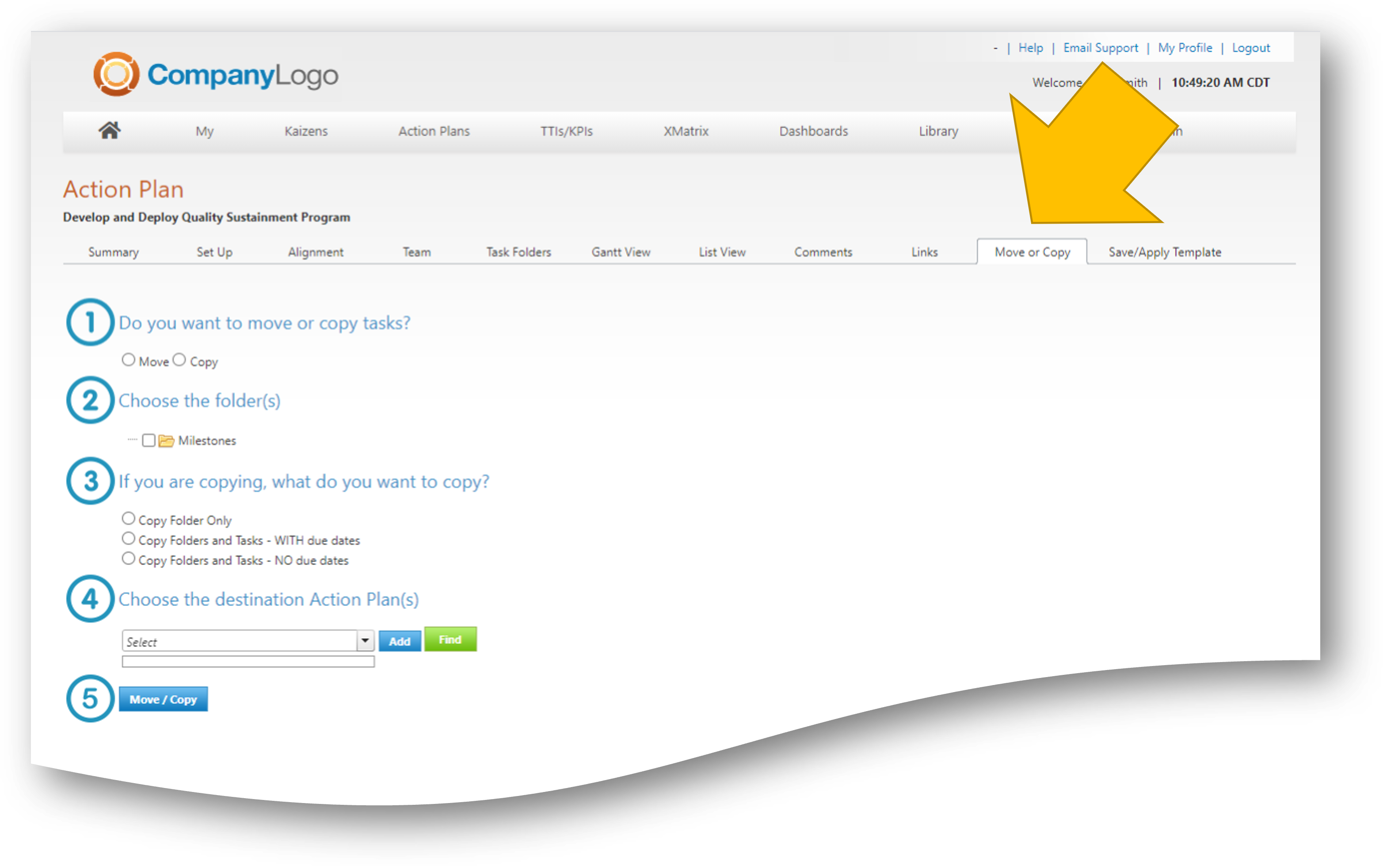 |
|
3 |
Note: The copy function allows you to select the FOLDERS, with our without tasks that you wish to copy
1. Choose Move or Copy
2. Choose the Folder(s) you wish to move or copy
3. If you selected Copy - choose the level of detail to copy. NOTE: If you chose move, this section will be disabled as all items will be moved.
4. Choose the destination Action Plan(s) - be sure to click ADD after you select!
5. All set? Click to make the move/copy |
|
LeanOptima ©2023